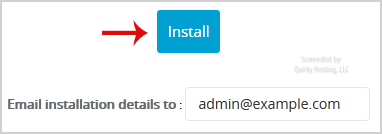1. Log into your SiteWorx account. (e.g. www.example.com:2443/siteworx/ )
2. Under "SiteWorx Menu", click the "Hosting Features" menu item if it is not already open.
3. Click on the "Softaculous" option.
![]()
4. SiteWorx will open a Softaculous Interface.
5. On the left side of your screen you should locate the "Blogs" category. Click on it and then click on the "b2evolution" link that will appear.
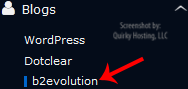
6. Click on the "Install" button.
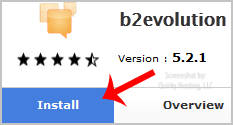
7. Fill the necessary field under the "Software Setup" field:
8. Under the "Database Settings" field:
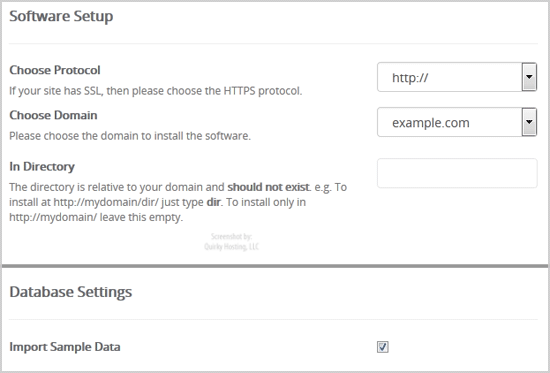
9. Under the "Admin Account" field enter the following information:

Note: Copy the admin username and password on a notepad because you will need these login details to access the admin area of your b2evolution blog.
10. Advanced Options: Leave this as it is, unless you want to change the database name or take an automated backup. Please note that taking frequent backups may take a lot of disk space.
Finally, scroll down to the end of page and click on the Install Button.