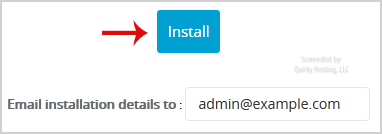1. Log into your SiteWorx account. (e.g. www.example.com:2443/siteworx/ )
2. Under "SiteWorx Menu", click the "Hosting Features" menu item if it is not already open.
3. Click on the "Softaculous" option.
![]()
4. SiteWorx will open a Softaculous Interface.
5. On the left side of your screen you should locate the "Portal/CMS" category. Click on it and then click on the "Joomla" link that will appear.
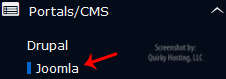
6. Click on the "Install" button
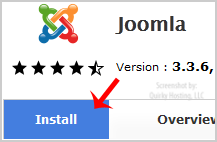
7. Fill the necessary field under the "Software Setup" field:
8. Under "Site Settings" field:
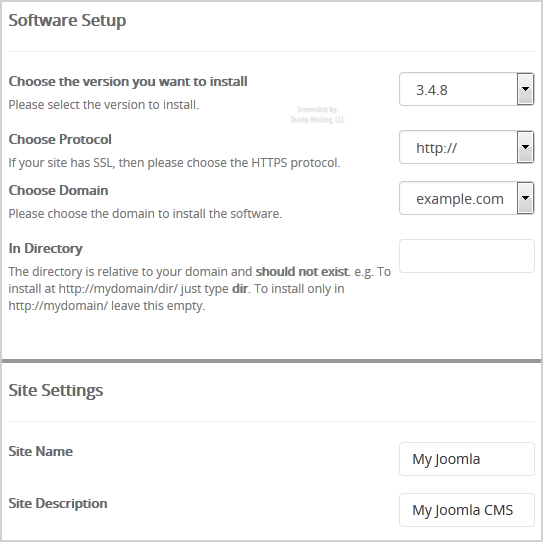
9. Under the "Database Settings" field:
10. Under the "Admin Account" field enter the following information:
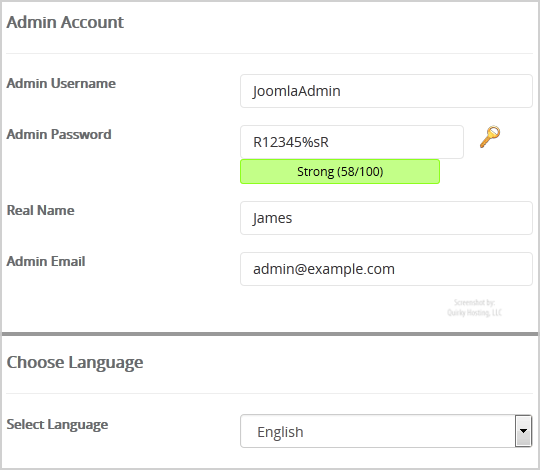
Note: Copy the admin username and password on a notepad because you will need these login details to access the admin area of your Joomla Website.
11. Choose Language: You can chose the language of your Joomla. The default language of Joomla is English.
12. Advanced Options: Leave this as it is, unless you want to change the database name or take an automated backup. Please note that taking frequent backups may take a lot of disk space.
Finally, scroll down to the end of page and click on the Install Button.